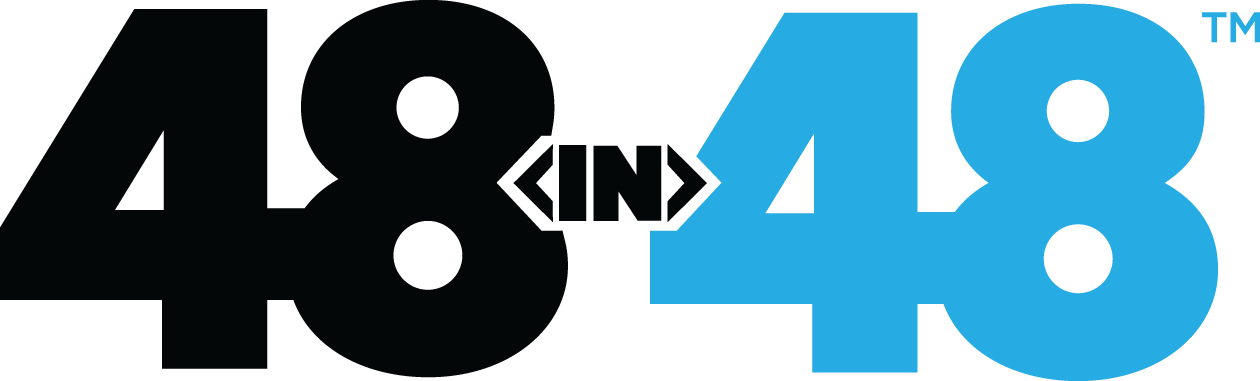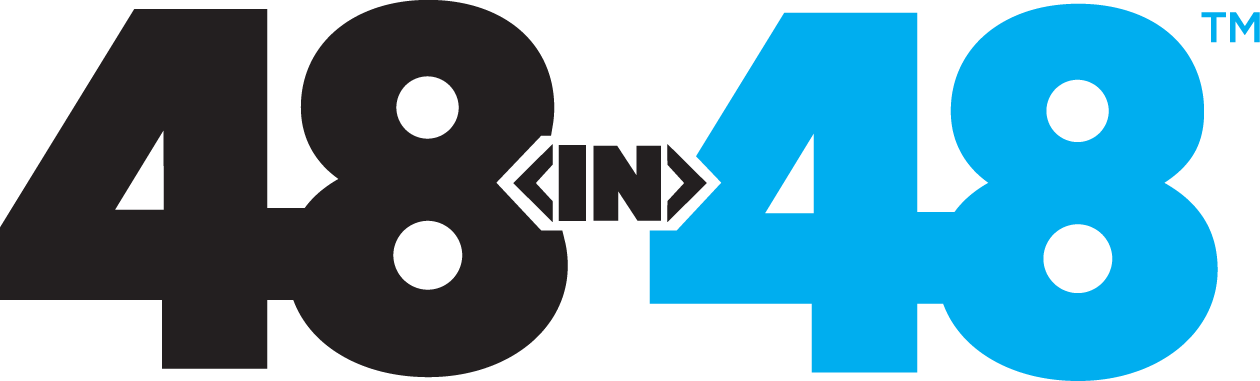- Home
- Knowledge Base
- Plugins
- Create an Events Calendar
Create an Events Calendar
We recommend The Events Calendar for your event needs. To set that up, follow these steps:
- Click on Plugins
- Look for “The Events Calendar”
- Click on Activate
- On the left side of your screen, you should see “Events” now
- Click on Events
- Click on Add New
- Add in the details
- Now to see the event calendar go to https://yoursite.48in48sites.org/events
- This page is auto-generated
Adding Events to the Homepage
Now that you have events in your site and setup, you might want to add events to your homepage or another page on the site. To do that, follow these steps:
- From within the Page Builder on the page you are editing, click on the + sign
- Click on the search icon
- In the search box, type in “Post”
- Under UABB, click and drag Advanced Posts into the page
- Click on Query
- Select “Custom Query”
- Select Post Type “Events”
- Edit remaining details or layout from here as desired.
Need more help?
If volunteering during an event, use #help-support in Slack. Otherwise submit a support ticket.
Support Ticket