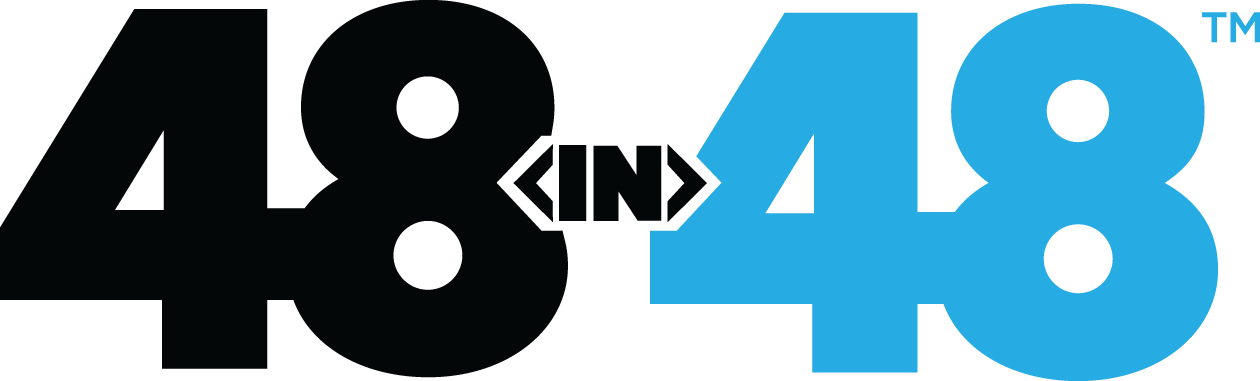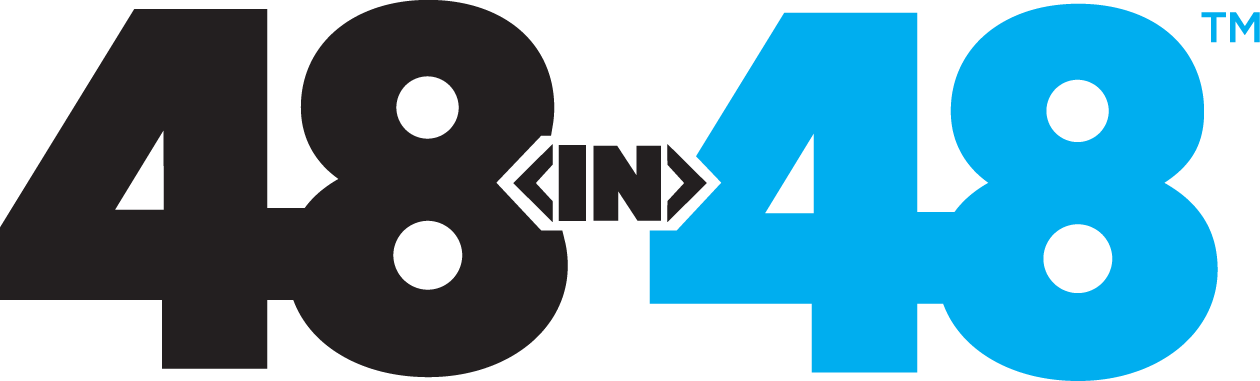- Home
- Knowledge Base
- Selecting and Applying Pre-Designed Page Layouts
Selecting and Applying Pre-Designed Page Layouts
Creating a Page Template Using PowerPack
Objective
This SOP outlines the steps to select and apply a page template using PowerPack in Beaver Builder.
Key Steps
1. Access PowerPack Settings 0:10

- Navigate to your main dashboard.
- Click on Settings.
- Select PowerPack from the settings menu.
2. View Available Templates 0:21

- In the PowerPack settings, click on Templates.
- This will load approximately 192 template options, including page and row templates.
3. Filter for Homepage Templates 0:34

- Use the filter option to select Home templates.
- Browse through the available homepage template options.
4. Preview a Template 1:01

- Click on Preview for any template to see a detailed view of its layout and sections.
5. Activate the Selected Template 1:21

- If you like a template, click on Activate.
6. Create a New Page 1:31

- Go to Pages in the dashboard.
- Click on Add New to create a new page.
7. Launch Beaver Builder 1:40

- Name the new page (e.g., Dummy Page).
- Click on Launch Beaver Builder to start editing.
8. Select the Activated Template 1:52

- In Beaver Builder, click on Templates at the top.
- From the drop-down, select PowerPack Layouts.
9. Apply the Template 2:00

- Choose the desired template from the list.
- The template will auto-apply to your page.
10. Customize the Template 2:19

- Edit text, styles, and other elements as needed to fit your non-profit’s branding.
11. Publish the Page 2:50

- Once customization is complete, click Done.
- Select Publish to make the page live.
Cautionary Notes
- Always preview templates before applying to ensure they meet your needs.
- Avoid saving drafts; publish directly to make updates visible to users.
Tips for Efficiency
- Familiarize yourself with the available templates to speed up the selection process.
- Use the filter options effectively to narrow down your choices quickly.
Link to Loom
Need more help?
If volunteering during an event, use #help-support in Slack. Otherwise submit a support ticket.
Support Ticket