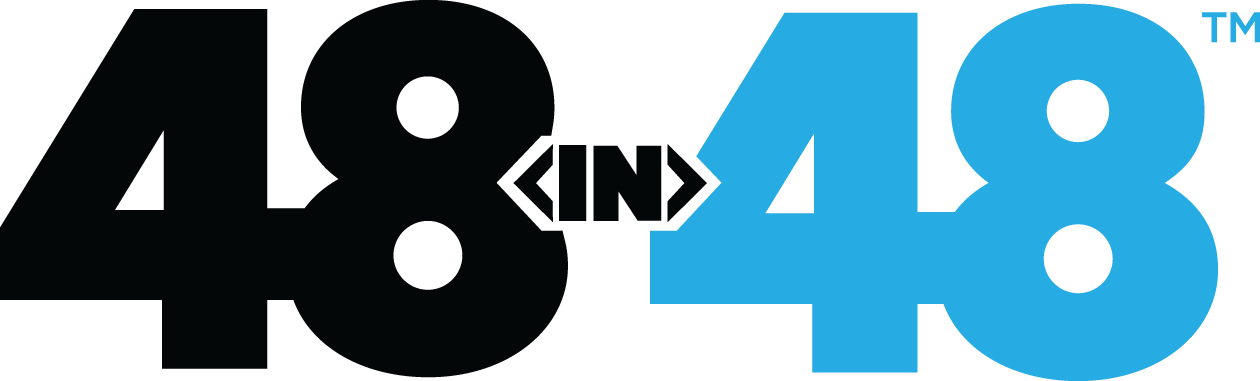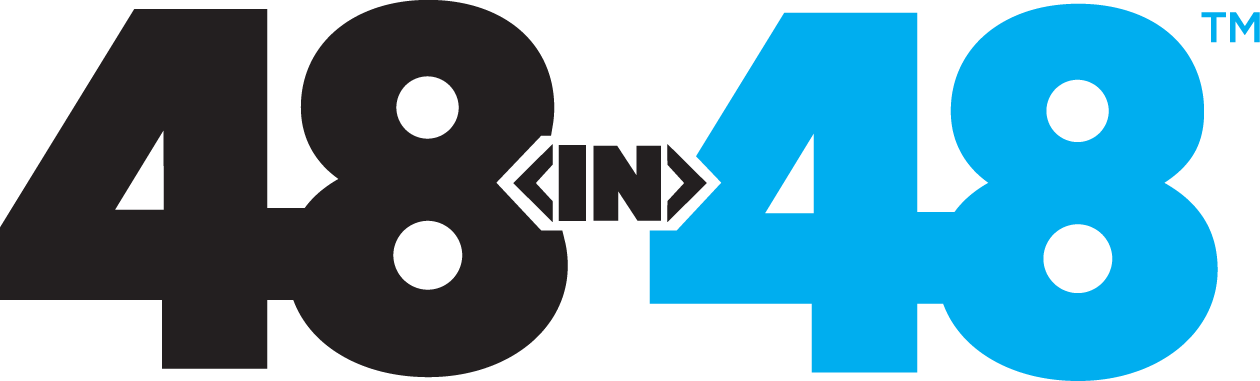- Home
- Knowledge Base
- Pre-Launch Checklist
- Finding the DNS and Registrar Information
Finding the DNS and Registrar Information
In the 90’s, if you wanted a domain name, you would pick up the phone and call InterNic. You would tell them you wanted a domain, they would ask you which one, they would say “Ok, it is yours”. Life was great. If you needed to make a DNS change, you’d pick up the phone and talk to them. It was gloriously slow, and everyone was happy.
Then people decided that this was a bad idea. InterNic decided, “Wait, we can make money and charge people for this stuff”. Then the government decided InterNic shouldn’t be the only ones that can buy and sell this things. Then companies like GoDaddy, eNom, Tucows, and NameCheap had a way to get a piece of the pie. Pies are good, but pies can be messy. Trust me, I have 4 kids.
It can be confusing when you are trying to make a DNS change. There are 4 major parts:
- The Registrar: This is where you purchased the domain. For example, we bought sideways8.net by going to GoDaddy and dropping $8.00
- The DNS: The DNS *can be*, but not always, at the place you registered. Many times, once you pay for web hosting, the hosting company says you need to point the DNS to ns1.bluehost.com (just an example).
- Web Hosting: This can be at GoDaddy, with the DNS pointing to GoDaddy’s servers, but it also could be where you purchased the domain at GoDaddy, the DNS is hosted at CloudFlare (a DNS service provider), and hosted at Bluehost.
- Email Hosting: This also could be at GoDaddy, but it could be pointing the MX Records (Mail eXchange Records) to Google Mail (Google Apps).
The Registrar: How to find out who the registrar is
Well, it is kind of easy. Go here https://www.internic.net/whois.html and type in the domain, for this example I’m using sideways8.com.
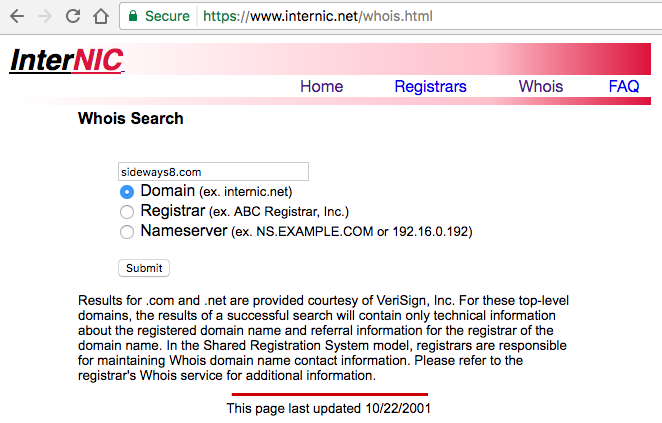
Your results should look like this (I highlighted our registrar):
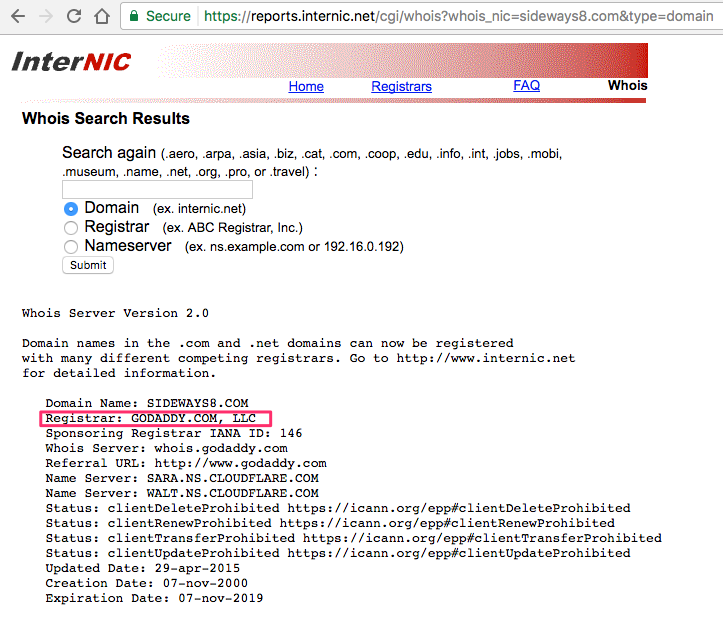
This means that my registrar is GoDaddy. If I need to renew my domain, or make DNS changes, that would be the first place I would look.
The DNS: How to get DNS information
If you look at the example above, you will see “Name Servers” listed. For sideways8.com, we are using Cloudflare.com. So, though the domain is registered at GoDaddy, the DNS is not. It is obvious that Cloudflare is where I should go to try to make a DNS change.
Sometimes it isn’t quite as clear, for example, adamjwalker.com. Adam doesn’t care how cool CloudFlare is, it’s just his personal blog so he kept is DNS at GoDaddy. But if he needed to make a DNS change, he would have to know where the DNS is. Look at this screenshot:
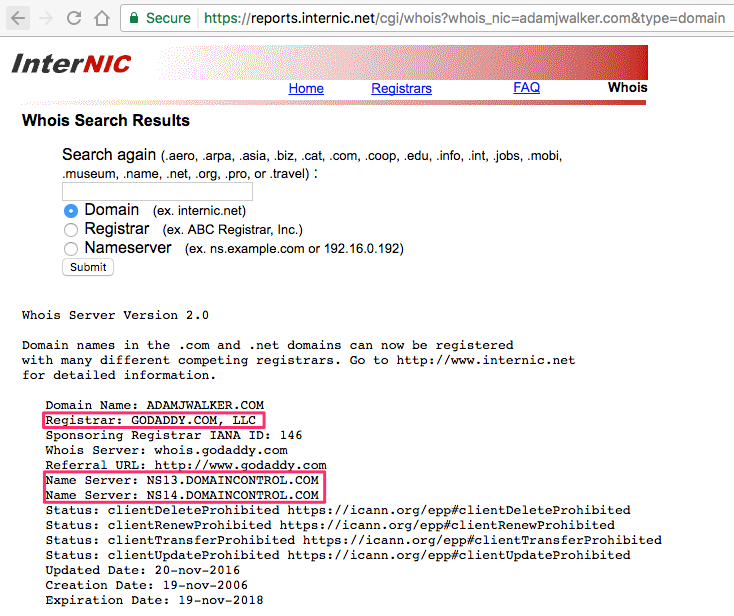
He registered at GoDaddy, the Domain Name Servers are ns13.domaincontrol.com and ns14.domaincontrol.com. I know that those are GoDaddy DNSs, but if you don’t know, or if it is something obscure, you will have to find out which company owns the domain. The service I have been using doesn’t give us a full result of the WhoIs, you sometimes have to Google “who owns domaincontrol.com”.
In this case, I went to https://www.whois.com/whois/domaincontrol.com and it was clear that it was a GoDaddy server. So I knew that the DNSs are also on GoDaddy.
Sometimes it looks like this:
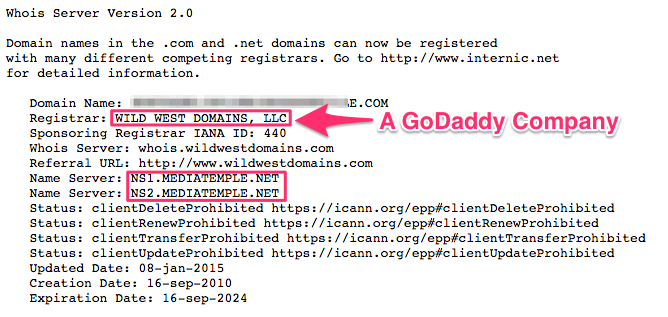
I was able to just type in mediatemple.net and it took me to their home page. From there I know that I would need a MediaTemple login to make a DNS change.
Web Hosting: Find out where the website is hosted
Once you know who the registrar is, and where the DNS is, you can figure out where it is hosted pretty easily.
Note: Just because you see “ns1.mediatemple.net” or “ns1.bluehost.com”, it doesn’t mean that the site is hosted there. It probably is hosted where the DNS is when you see mediatemple.net or bluehost.com (or ns1.hostgater.com, ns1.inmotionhosting.com), but sometimes people will host the DNS at Bluehost but point the IP address to a different host. This situation is rare, but it is possible and I run into this regularly. So don’t assume you can make a DNS change because you have a login to the company that hosts the DNS.
I like to use a little service hosted here http://www.whoishostingthis.com/. It is about 90% accurate. Sometimes the results are a little confusing, but you have a good chance of narrowing down your search.
Web Hosting: Find out where the email is hosted
This sometimes this can be tricky, but my first step is to go to https://mxtoolbox.com/. Plug in your domain and you will get at least a domain and IP address. If you are using something popular like Google Apps, it will be very clear.
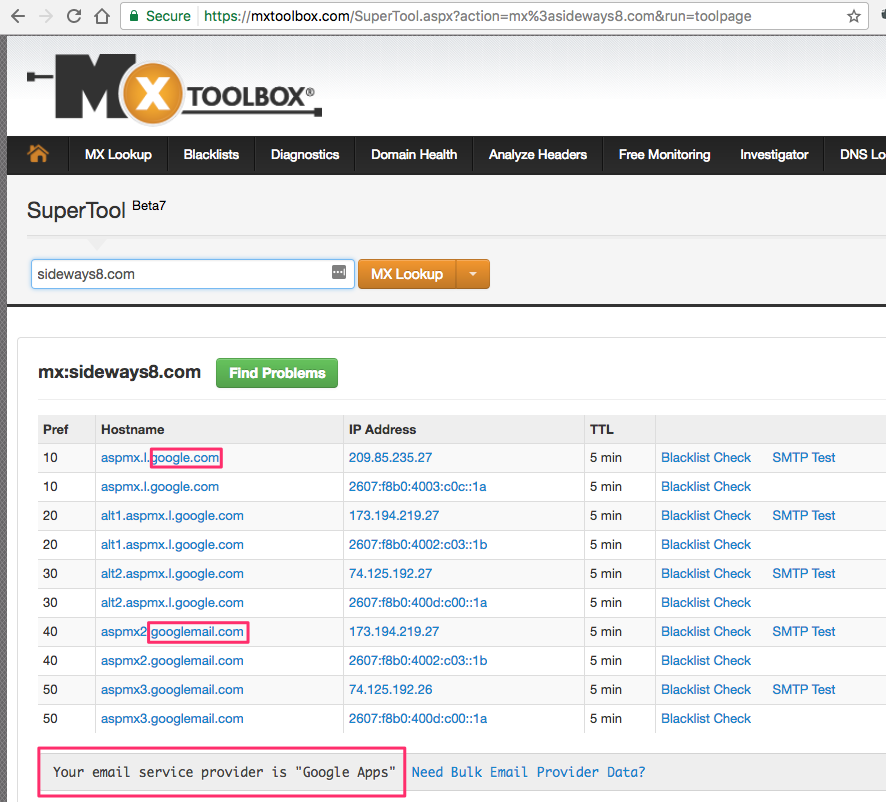
I hope this helps you when you are trying to make DNS and Registrar changes!